Wx Python from scratch
A menu bar and status bar
So far, all of the widgets that we have built and used have been placed on a panel, which was itself, a child of the main frame. Menu bars and status panels are different in that they are themselves directly children of the frame.
A menu bar
Terminology
To start with, let us consider the terminology used in the construction and use of a menu.
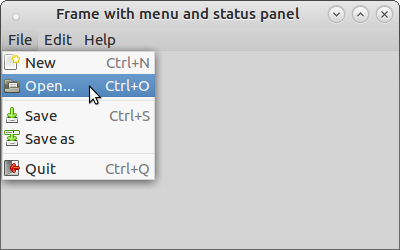
Fig 1. A simple menu bar
In Fig 1, we can see a simple menu bar:
- each element File, Edit, and Help are termed menus;
- the elements that have dropped down from the File menu (New, Open, etc.) are menu items;
- the whole structure appearing on the frame is the menu bar.
Constructing a menu bar
In order to keep the frame simple and clean, and to separate concerns, we will build the menu bar in its own class.
Let us start with a simple basic frame containing no panels or widgets:
import wx
class MainFrame(wx.Frame):
def __init__(self, *args, **kwargs):
super(MainFrame, self).__init__(*args, **kwargs)
self.Show()
if __name__ == "__main__":
screen_app = wx.App()
main_frame = MainFrame(parent=None, title="Frame with menu and status panel")
screen_app.MainLoop()
In order to use a menu bar it is necessary to call the SetMenuBar method for the frame. The argument for this method must be an instance of a wx.MenuBar class.
class MainFrame(wx.Frame):
def __init__(self, *args, **kwargs):
super(MainFrame, self).__init__(*args, **kwargs)
self.SetMenuBar(MenuBar(self))
self.Show()
class MenuBar(wx.MenuBar):
def __init__(self, parent):
wx.MenuBar.__init__(self)
pass
So far, the menu bar does nothing: no menus have been created yet.
Menus
First we need to define the menus that will appear on the menu bar, for example, File, Edit, Help. Then we proceed to create menu items, for example New, Open, Save etc., that will be attached to their respective menus.
A menu is an instance of wx.Menu which is created and then appended to the menu bar. As each menu can, potentially, have many items, I will abstract the creation of each menu to its own class to simplify maintenance and to aid readability and reusability:
class MenuBar(wx.MenuBar):
def __init__(self, parent):
wx.MenuBar.__init__(self)
file_menu = FileMenu(self)
self.Append(file_menu, '&File')
class FileMenu(wx.Menu):
def __init__(self, parent):
wx.Menu.__init__(self)
Now the file menu appears on the frame, but still, it does nothing. We need to add menu items:
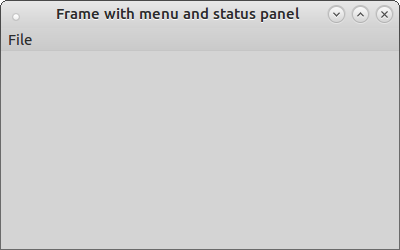
Fig 2. A Frame with menu bar
Menu items
Menu items will drop down when the mouse is clicked on a menu. Typically, there will be many menu items associated with a menu. To start with I will create a single item for the File menu: the Open menu item. A menu item is an instance of the wx.MenuItem class. It has the menu as its parent and, like a button, can be given a StandardID or a label; in this case I will use a StandardID:
class MenuBar(wx.MenuBar):
def __init__(self, parent):
wx.MenuBar.__init__(self)
file_menu = FileMenu(self)
self.Append(file_menu, '&File')
class FileMenu(wx.Menu):
def __init__(self, parent):
wx.Menu.__init__(self)
new_menu_item = wx.MenuItem(parentMenu=self, id=wx.ID_NEW)
self.Bind(wx.EVT_MENU, self.on_new_menu_click, id=wx.ID_NEW)
self.Append(new_menu_item)
def on_new_menu_click(self, event):
print('New clicked')
Note that here, I have not only created the menu item, but bound it to a method and appended it to the menu itself using its Append method. When the menu is clicked it now appears as:
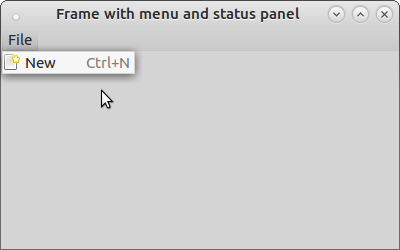
Fig 3. A menu with a menu item
Creating more menus and more menu items is simply a case of repeating the above steps (menu.py).
A Status bar
In order to demonstrate the use of a status bar I will start with the same basic frame used at the top of this lesson. As the status bar is closely bound to the frame and its implementation is quite simple I will not be abstracting it to a separate class. To create it, simply use the line:
self.status_bar = self.CreateStatusBar()
To set the text, use the SetStatusText method:
self.status_bar.SetStatusText('This is the status bar')
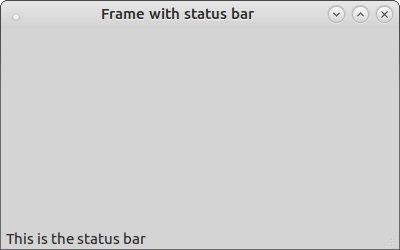
Fig 4. A frame with a status bar
The full code for this frame is (menu.py):
import wx
class MainFrame(wx.Frame):
def __init__(self, *args, **kwargs):
super(MainFrame, self).__init__(*args, **kwargs)
self.status_bar = self.CreateStatusBar()
self.status_bar.SetStatusText('This is the status bar')
self.Show()
if __name__ == "__main__":
screen_app = wx.App()
main_frame = MainFrame(parent=None, title="Frame with status bar")
screen_app.MainLoop()
Summary
In this lesson I have described the use of two widgets that are linked directly to the frame: the menu bar and the status bar (menu.py). In the next lesson I will create a larger application from many of the elements that we have seen so far and show how code can be organised to simplify coding and maintenance.