Wx Python from scratch
Getting started: the frame
Let’s define a few terms used by wxPython:
- frame:
- the rectangular window that contains all of the GUI elements, (in fact it is usually called a window outside of wxPython (see this wiki article)). It usually has a title bar with control buttons, an area to display panels, and optionally a menu bar, a tool bar and a status bar;
- widget:
- an element of GUI programming, like a label, a button or, a text box;
- panel:
- an area on the frame that contains widgets. For most simple GUI applications you will have one panel and it will cover the whole frame.
- sizer:
- an invisible rectangular container for widgets. Sizers can contain sizers and each panel or frame can have at most one designated sizer.
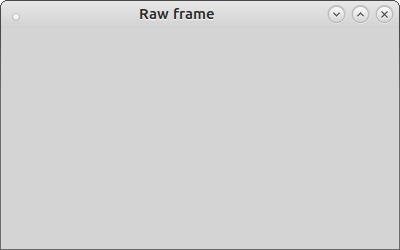
Fig 1. A basic frame
Figure 1. shows a wxPython frame with a title bar. It has no menu bar, tool bar, status bar, nor any widgets. (It is created by wxPython using the default size 400x250.) Before we look at how this was constructed, let’s first consider the wxPython main loop.
The wxPython main loop
A moment’s thought will convince you that a GUI application must run some sort of loop. Most of the time, the screen sits there waiting for the user to do something. The application will stay in this loop, reacting to user events, until it is closed down.
In wxPython the loop is handled by the wx.APP class. The most basic code for a wxPython loop is (raw_frame.py):
import wx
screen_app = wx.App()
main_frame = wx.Frame(parent=None, title="Raw frame")
main_frame.Show()
screen_app.MainLoop()
and I have used this to code produce the frame shown in Figure 1.
- In the first line we import the wxPython module;
- then, we create an instance of a wx application (wx.App);
- thirdly, we create an instance of a wx Frame (see below). The None argument is for the frame’s parent: in this case there is none;
- then tell the system to show the frame;
- and finally we start the wx main loop (app.MainLoop).
These five lines sum up the whole application; all of the complexity and wizardry is involved in creating the frame.
The wxPython Frame
In this section we will see how to abstract the frame into its own class. Later articles will take this simple basis and build more complex solutions.
The following code takes the frame definition and places it in a class that inherits wx.Frame:
class MainFrame(wx.Frame):
def __init__(self, *args, **kwargs):
super(MainFrame, self).__init__(*args, **kwargs)
self.Show()
In this snippet, we have:
- defined the class MainFrame which inherits wx.Frame;
- defined the dunder-init method for the class;
- called the wx.Frame dunder-init method to ensure that the frame is correctly initialised;
- called the Show method for the frame.
In the dunder-init calls I have include *args and **kwargs. This ensures that all of the functionality of wx.Window, the base-class of wx.Frame, is inherited by the frame. One use is the ability to set the frame’s title in wxPython loop code stub which condenses the frame’s initialisation argument list.
And that’s it. In a few lines of code we have created a frame and displayed it. It can be maximised, minimised and closed using the control buttons. Note that the frame picks up the theme that you have selected for your system (or uses the default if it has not been changed).
Summary
The most basic basic element of a GUI program running wxPython is the frame. A frame is created by instantiating an instance of a wx.Frame class within the wxPython main loop and calling its Show method. The full code is presented below (basic_frame.py):
import wx
class MainFrame(wx.Frame):
def __init__(self, *args, **kwargs):
super(MainFrame, self).__init__(*args, **kwargs)
self.Show()
if __name__ == "__main__":
screen_app = wx.App()
main_frame = MainFrame(parent=None, title="Basic frame")
screen_app.MainLoop()
In the next lesson I will show how to create a label and introduce the concept of a sizer and I will elaborate on the way that I suggest that code for wxPython is organised.